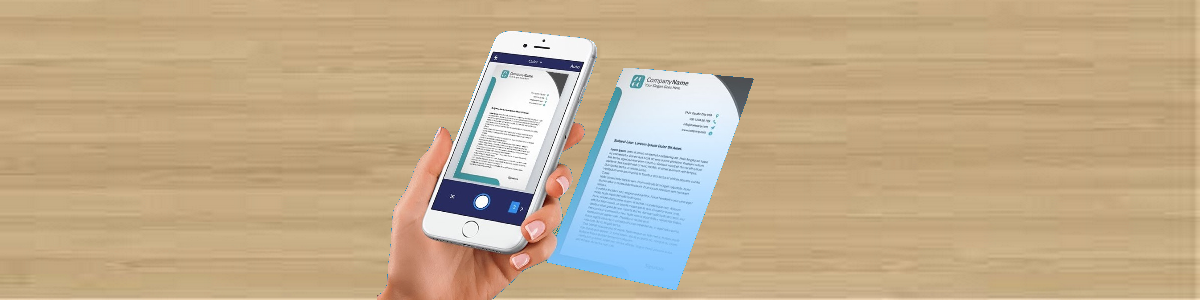How to use iPhone built-in document scanner to scan your fax? - Snapfax
How to use iPhone built-in document scanner to scan your fax?
Starting from iOS release 11, there is a very handy document scanner built into the iPhone and you don't have to download or purchase any third-party apps anymore. Here’s how to use the iPhone’s built-in scanner to scan your paper document and send the document with Snapfax.
Scan a document with the iPhone Notes app and share the scanned document to Snapfax
- Launch the Notes app on your iPhone.
- Tap the New Note button in the lower right corner.
- Tap on the "+" icon and choose "Scan Documents" from the menu.
-
Hold your iPhone in front of the document you want to scan.
In auto mode, the app will automatically detect and scan the document.
In manual mode, you'll have to take the photo yourself.
- You can drag the corners of the page to adjust the scan.
- Continue scanning if you have additional pages or tap "Retake" to discard the improperly scanned document and scan it again.
- Select "Save" on the lower right-hand side when you're done.
- You now have a PDF of your document. Click the "Share" option to share the scanned PDF to Snapfax.
- Your scanned document is ready to be faxed in Snapfax
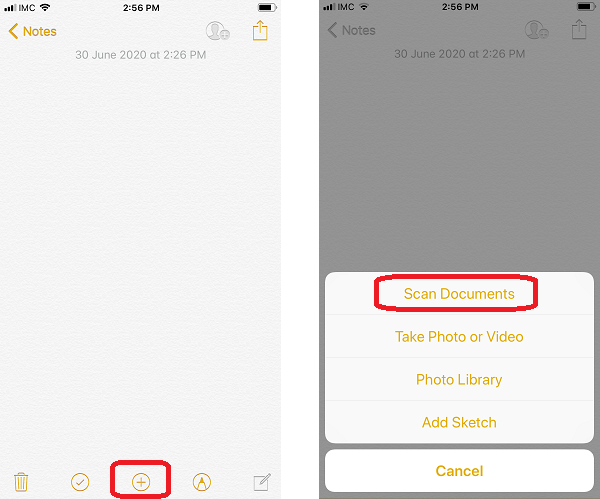
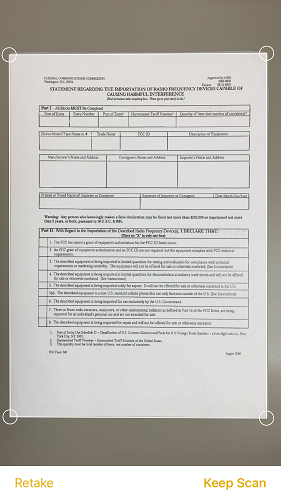
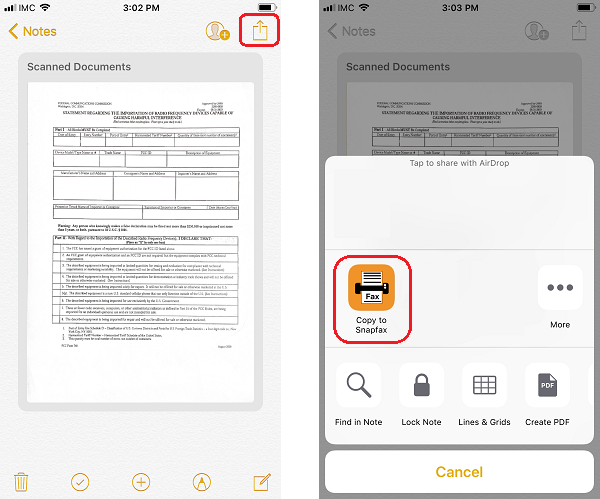
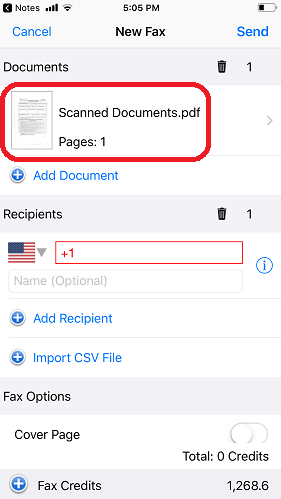
To learn more about Snapfax, please visit http://snapfaxapp.com